Photoshop Background Converted to Layer 0 Error
One common error causing your actions to not play properly occurs when your “Background Layer” is converted to “Layer 0” prior to running the actions. There are a few common things that cause this to happen. We are sharing here in order to ensure your actions run flawlessly as intended.
1. The first common cause occurs when and image is opened from Adobe Camera Raw (ACR) as an object rather than just hitting “Open” as seen in the bottom right corner of the image below.
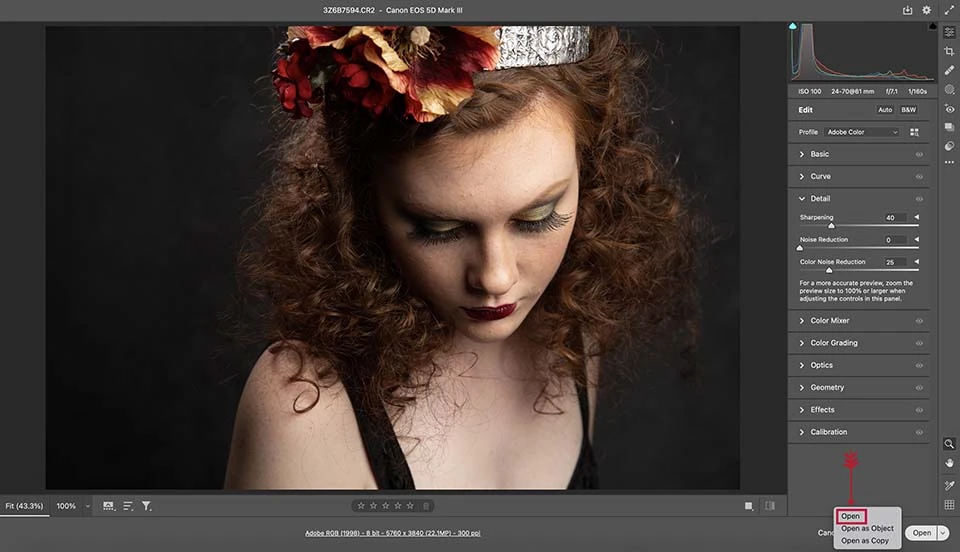
If it opens as a Smart Object every time, make sure you navigate to “Camera Raw Preferences” and uncheck the “Open in Photoshop as a Smart Object” box as seen below.
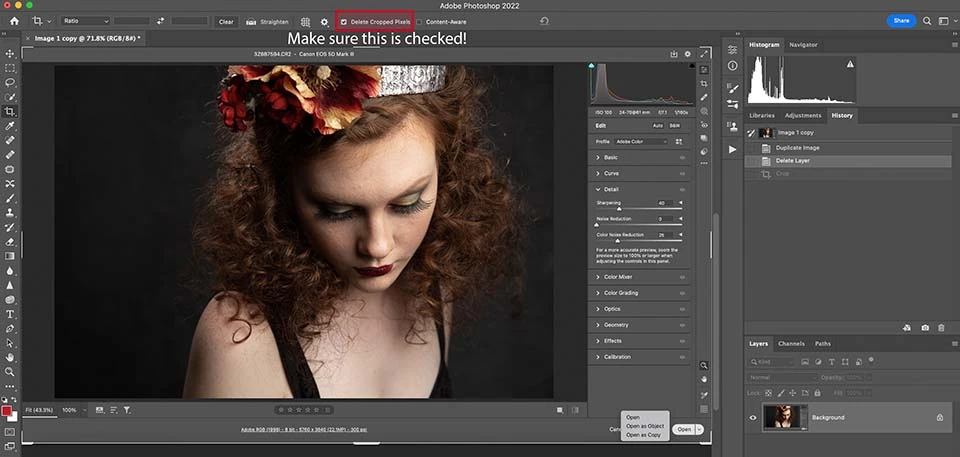
2. The second common cause of the “Background” layer being auto converted to “Layer 0” occurs when the crop tool is used with the “Delete Cropped Pixels” box unchecked. It must be checked if you want the background layer to maintain its integrity.
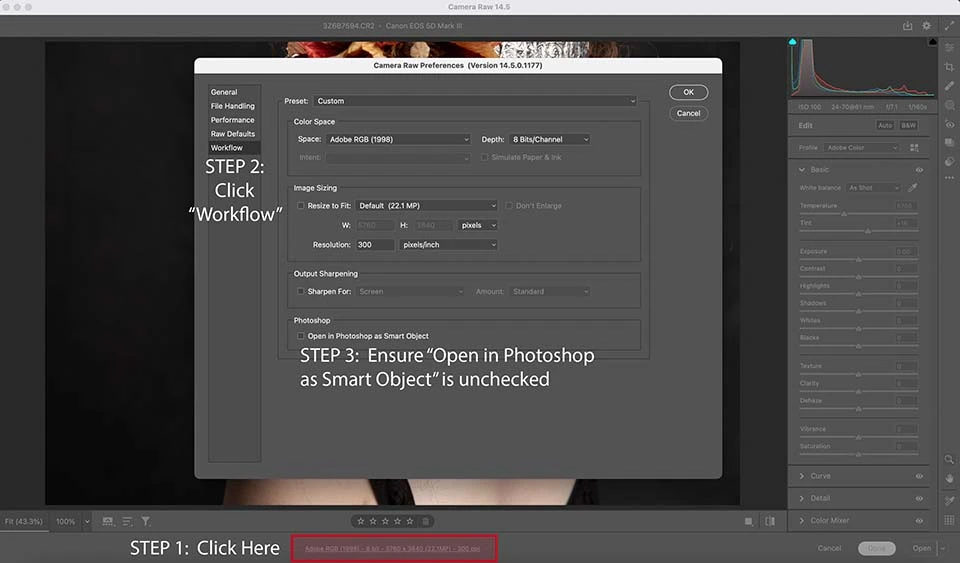
3. If you want to run an action when the layer has already been converted to “Layer 0,” the simple fix is to flatten the “Layer 0” even if it is the only layer and it will re-establish the correct “Background” layer. You can also navigate to Layer > New > Layer from Background.
