Oil Paint Fix For Photoshop 2022 Update
If you recently upgraded from Adobe Photoshop 2021 to 2022 and your oil paint filter used to work but no longer does, here is the fix. If the following steps don’t resolve your issue, we have provided some additional info below. It is important to note that the Photoshop hardware requirements for the processor and graphics card have increased for version 23.x (Adobe Photoshop 2022).
1. Go to Image (in menu bar) > Mode and make sure “RGB Color” and “8 Bits/Channel” are both selected.
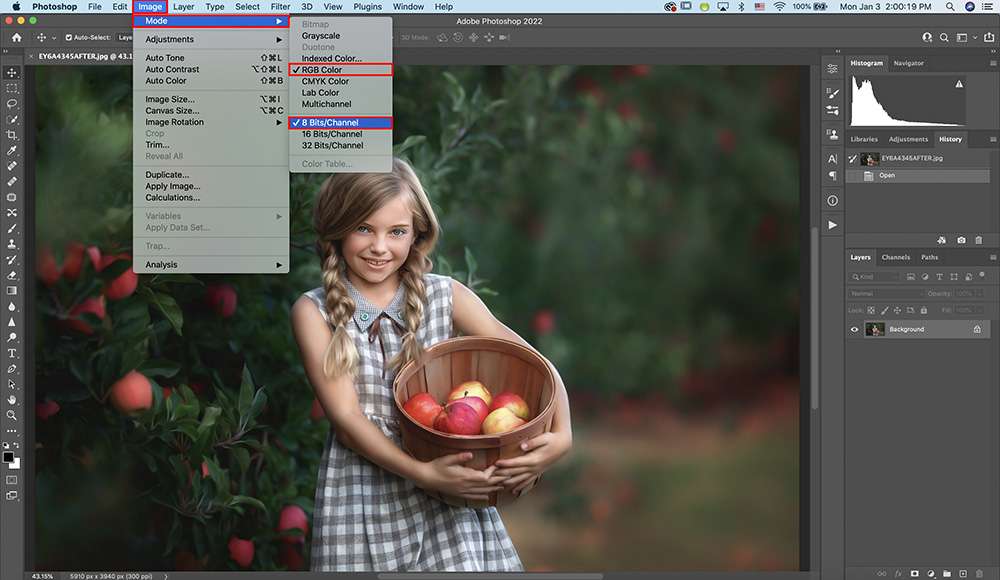
2. If you have a Mac: Go to Photoshop CC (in menu bar) > Preferences > Performance
If you have a PC: Go to Edit > Preferences > Performance
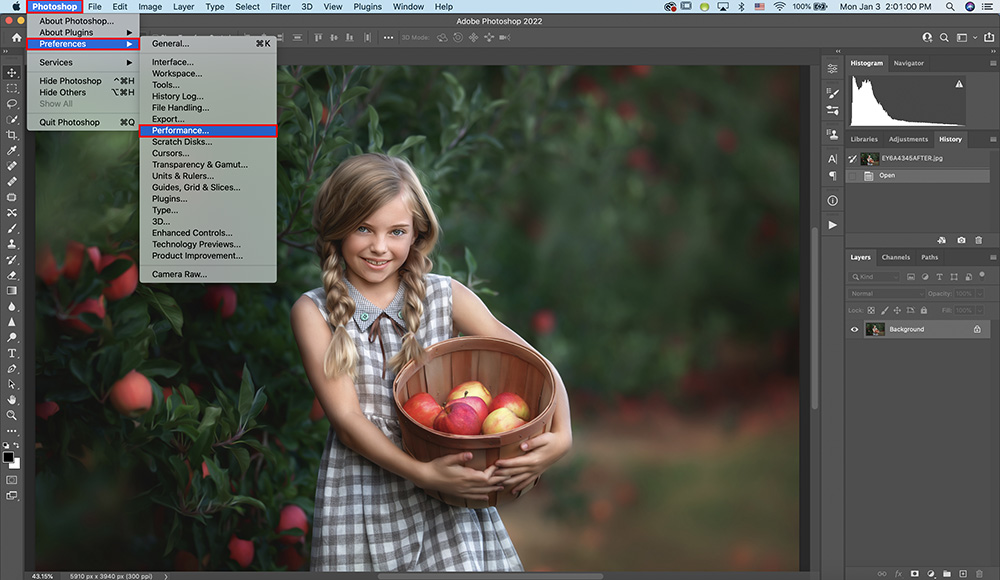
3. Once selected a pop-up will open. In the “Graphics Processor Settings” section in the upper right-hand side of the pop up make sure “Use Graphics Processor” is checked. Then click on “Advanced Settings” and make sure “Use OpenCL” and “Anti-alias Guides and Paths” are selected.
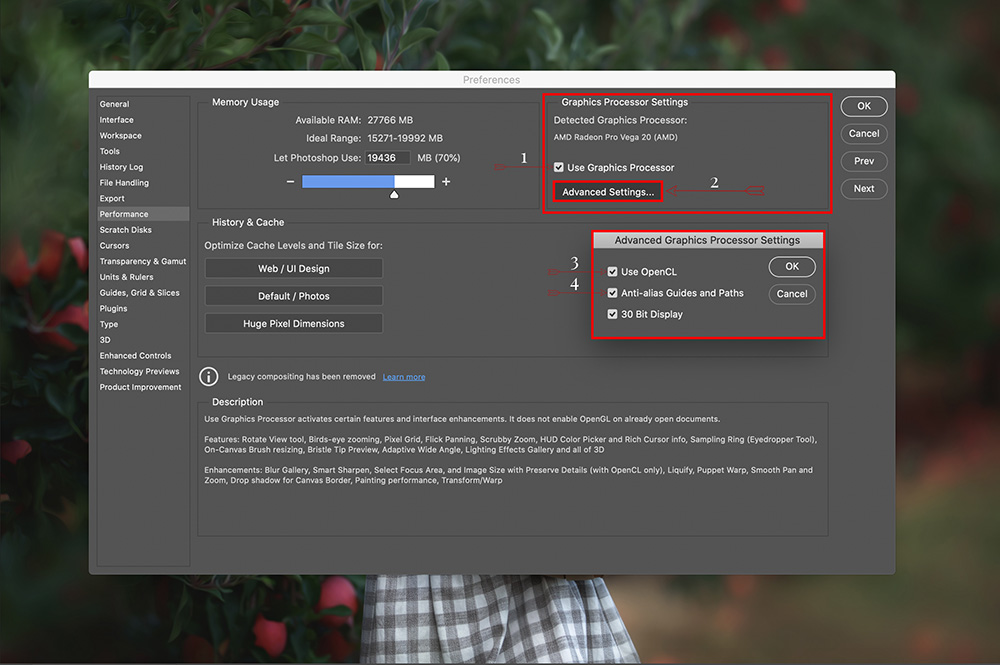
4. Lastly, check your cache levels settings. Reset the cache levels to the default setting, which is 4. Choose Edit > Preferences > Performance (Windows) or Photoshop > Preferences > Performance (macOS). Set Cache Levels to 4.
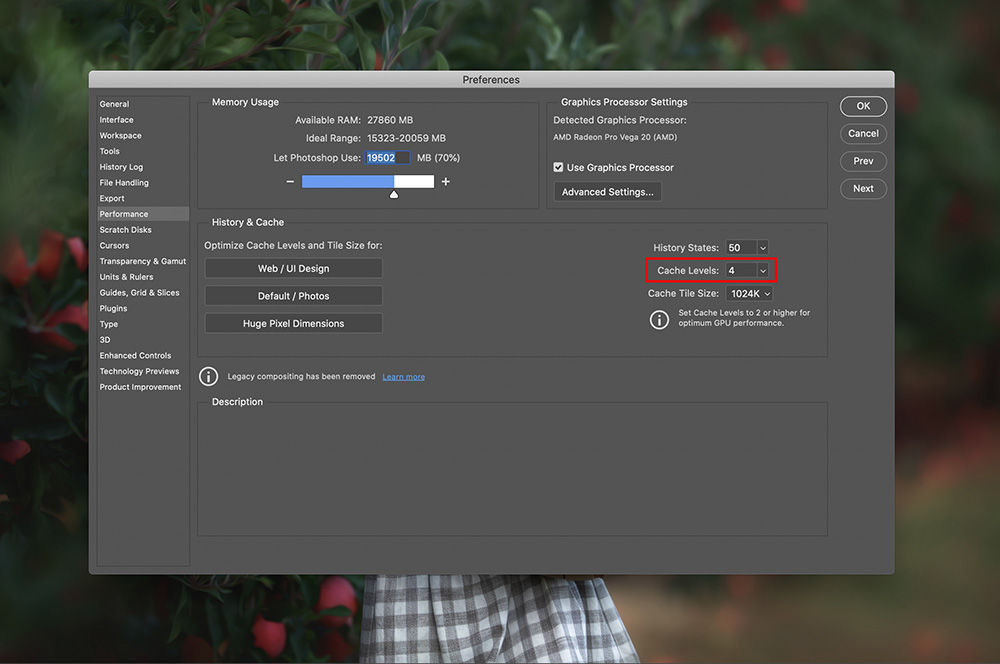
5. If “Use OpenCL” is greyed out and you are unable to “check” it, then you need to make sure you have a graphics card that is still compatible with the most current version of Photoshop and that you are using the most up-to-date drivers. To check if your graphics card is compatible follow these steps. Go to Photoshop CC (in menu bar) > Help > GPU Compatibility
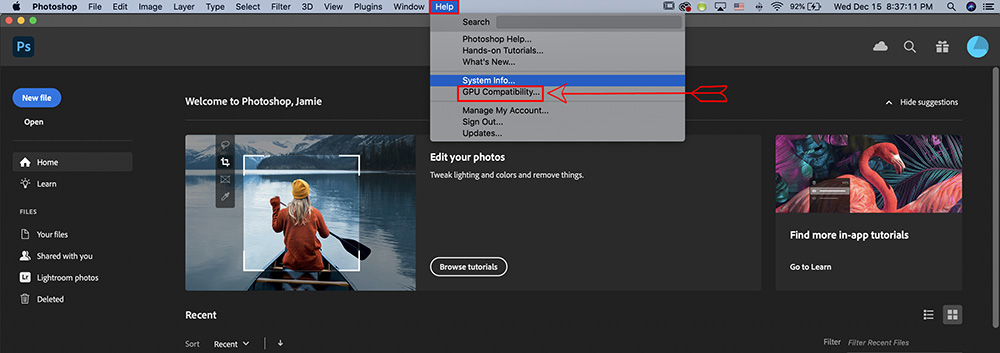
6. This screen will pop-up and provide you the graphics card information for your computer and whether your graphics processor is compatible.
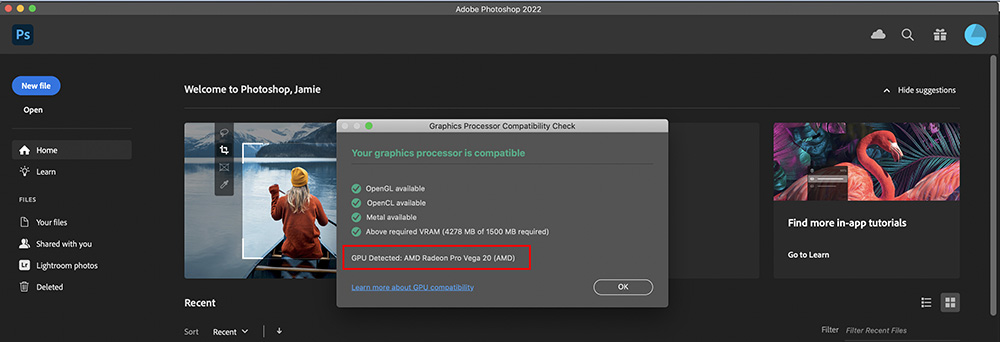
7. If your graphics card is no longer compatible, please scroll down to “Step 8” to find a link providing you with Adobe compatible graphics cards. If it says you are compatible, and your problem is not solved please follow the link below to complete a few additional steps as instructed by Adobe. Note: If your computer has more than one graphics card you will also start here. If this is the case, click the following link and scroll down and begin at step 7.
Troubleshooting Photoshop Graphics Processor (GPU) and Graphics Drive Issues:
https://helpx.adobe.com/photoshop/kb/troubleshoot-gpu-graphics-card.html#Troubleshoot
8. If your computer is older, and your graphics card is out of date or has gone bad, start by visiting the following page to find the current minimum graphic processor requirements as stated by Adobe. On the page at the link provided Adobe will link you to the “GPU Compute Benchmark Chart” that will help you find a graphics card that will meet or exceed the minimum requirements.
https://helpx.adobe.com/photoshop/kb/photoshop-cc-gpu-card-faq.html#CardRequirements
This article “Which Graphics Card is Better for Photoshop in 2020” may also help assist you in choosing a new graphics card.
Adobe Reference:
Current Photoshop Requirements:
https://helpx.adobe.com/photoshop/system-requirements.html
Photoshop and Monterey | macOS 12 Known Compatibility Issues:
https://helpx.adobe.com/photoshop/kb/photoshop-and-macos-monterey.html#monterey-known-issues
Photoshop and Catalina | macOS 11 Known Compatibility Issues:
https://helpx.adobe.com/ca/photoshop/kb/photoshop-and-macos-big-sur.html#big-sur-known-issues
Photoshop and Catalina | macOS 10.15 Known Compatibility Issues:
https://helpx.adobe.com/photoshop/kb/photoshop-and-macos-catalina.html#Knowncompatibilityissues
Photoshop GPU Facts:
https://helpx.adobe.com/photoshop/kb/photoshop-cc-gpu-card-faq.html
Troubleshooting Photoshop Graphics Processor (GPU) and Graphics Drive Issues:
https://helpx.adobe.com/photoshop/kb/troubleshoot-gpu-graphics-card.html#Troubleshoot
