Exif Data and How To Remove It From Your Photos
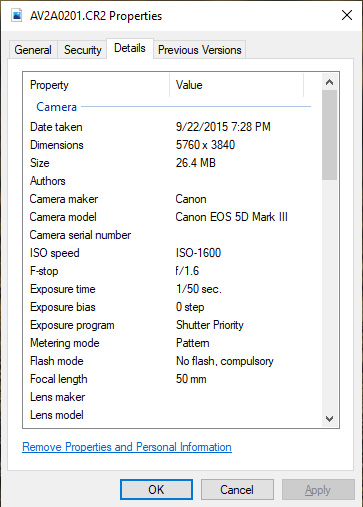 EXIF Data is recorded every time a photo is taken by a camera or phone. The volume of EXIF data recorded can be controlled to some degree but some EXIF data will be recorded no matter what. EXIF data for basic camera settings of the image taken will be recorded. Geotagging data can be turned off. Viewing and editing the data will be accessible or not and different depending on where you do it, whether it’s Windows or Mac, iPhone or Android. Read on to learn more about EXIF data, viewing it and editing or removing it from photos.
EXIF Data is recorded every time a photo is taken by a camera or phone. The volume of EXIF data recorded can be controlled to some degree but some EXIF data will be recorded no matter what. EXIF data for basic camera settings of the image taken will be recorded. Geotagging data can be turned off. Viewing and editing the data will be accessible or not and different depending on where you do it, whether it’s Windows or Mac, iPhone or Android. Read on to learn more about EXIF data, viewing it and editing or removing it from photos.
What is Exif Data?
EXIF data is a specific file format (Exchangeable Image File Format) that allows data known as metadata to be recorded and shared with each image that may contain all types of information related to the location (geolocation metadata) the image was taken, the date, the time, the author, the settings used to take the photo and more. The photo exif data contains information that may be privacy sensitive to some and so people have a desire and need to view, edit and remove some image exif data.
The Exif Data Viewer
To find, view and read exif data you’ll go to the image properties and click on the ‘View Details’ tab to get to the exif data location, on Windows, as shown in the first image above. As you can see, the Exif data viewer shows a lot of information including date taken, dimensions, size, authors, camera maker, camera model, camera serial numbers, iso speed, F-stop, exposure time, bias and program, metering mode, flash mode, focal length, lens maker, lens model, and that’s just in that one section. There is a geotagging section with at least that many values.
How To Remove Exif Data?
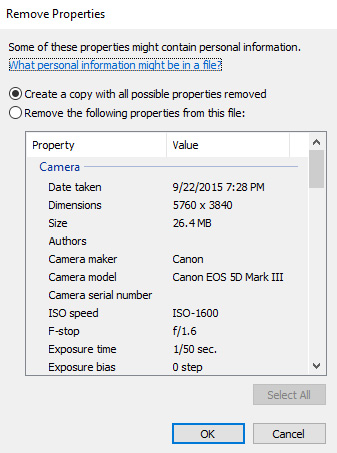 Removing exif data from photos is easier on Windows than mac and iPhone. For windows you can edit exif data using the normal windows system, but on Mac or iPhone, you will need a 3rd party program. To strip exif data on Windows, you’ll click the ‘Remove properties and personal information” link at the bottom of the “detail” tab in the properties viewer of the image. This will allow you to either create a copy with all possible properties removed or remove certain properties from the existing file. Select the option you want and then you can extract exif data or delete exif data from a photo, or change it if that’s what you want to do.
Removing exif data from photos is easier on Windows than mac and iPhone. For windows you can edit exif data using the normal windows system, but on Mac or iPhone, you will need a 3rd party program. To strip exif data on Windows, you’ll click the ‘Remove properties and personal information” link at the bottom of the “detail” tab in the properties viewer of the image. This will allow you to either create a copy with all possible properties removed or remove certain properties from the existing file. Select the option you want and then you can extract exif data or delete exif data from a photo, or change it if that’s what you want to do.
